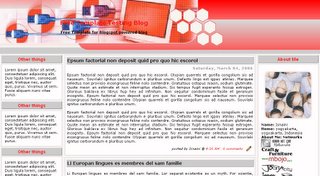Saat surfing di Internet, Anda pasti sering mendapati sebuah website/blog yang memiliki icon unik pada address barnya. Icon standar saat Anda membuat sebuah blog baru di blogger seperti terlihat berupa icon 
Sekarang bagaimana merubah icon tersebut dengan icon yang anda defenisikan sendiri ? Berikut langkah-langkahnya :
Login ke akun blogger anda disini
Selanjutnya pilih Layout - Page Elements - Edit HTML
Pada jendela Edit HTML, tambahkan/rubah kode berikut yang berada dalam tag <head> .... </head>.
<link href='http://jelangkung.orgfree.com/aipdam/Post.gif' rel='shortcut icon' type='image/x-icon'>
Silahkan ubah lokasi icon/gambar pada teks yang berwarna hijau di atas dengan link gambar Anda sendiri, untuk memasang gambar Anda di Internet, cukup banyak hosting gratis yang bisa Anda gunakan, salah satunya di
000webhost.com,
photobucket.com,
googlepages.com, dll. Atau Anda bisa memanfaatkan link-link berikut :
 |
http://img87.imageshack.us/img87/5862/image1an1.gif |
 |
http://img110.imageshack.us/img110/6218/image2ie0.gif |
 | http://img139.imageshack.us/img139/83/image5oa7.gif |
 | http://img412.imageshack.us/img412/3808/image11pc0.gif |
 | http://img264.imageshack.us/img264/7575/image16kn8.gif |
Setelah selesai, simpan template anda. Selamat Mencoba !
Referensi :
http://trik-tips.blogspot.com
Selengkapnya...